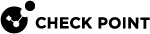Configuring Hotspot Access
Sometimes it is necessary for Endpoint Security VPN users to access the VPN from a public wireless hotspot or a hotel's Internet portal. The Desktop Policy can block hotspot access. To let all your users connect to Hotspots as necessary, configure these settings for SmartDashboard -managed clients.
To enable hotspot registration:
-
In SmartConsole, open Menu > Global Properties.
-
Go to Remote Access > Hot Spot/Hotel Registration.
-
Select Enable registration.
-
Set the Maximum time and add Ports to be used.
-
Select a Track option.
-
Click OK.
-
Save and install the policy.
Configuring Automatic Hotspot Detection
By default, clients automatically detect hotspots. You can change this in the TTM configuration file on the gateway.
To change the hotspot detection setting from the configuration file:
-
Edit the
$FWDIR/conf/trac_client_1.ttmfile on the gateway. Find:Copy:hotspot_detection_enabled (
:gateway (
:default (true)
)
)-
true (default) - Enables hotspot detection.
-
false - Disables hotspot detection.
-
-
Save the file.
-
Install the policy. When clients download the new policy from the gateway, configuration changes are applied.