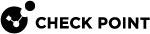Basic Golden Image Settings
A "Golden Image" is the base ("Master") desktop image. It is the model for clone images.
To create the Golden Image:
-
Install the Windows OS.
-
Configure the network settings.
-
Configure the network settings to match your environment settings (DNS, Proxy).
-
To verify that the configuration is correct, add it to your domain.
-
Make sure you can ping <domain FQDN>.
-
Make sure you can ping <Connection Server FQDN>
-
-
Install software and tools.
-
Install latest Windows updates.
-
Optimize Guest machine in one of two ways:
-
Optimize master image according to the Microsoft VDI Recommendation.
-
Use the Vendor's specific optimization tool.
-
VMware: VMware OS Optimization Tool.
-
Citrix: Citrix Optimizer.
-
Important - Make sure that you do not disable the Windows Security Center service.
-
-
Install Virtual Delivery Agent (VDA).
-
VMware Horizon.
-
Version 7.10 supports up to 19H1.
-
Make sure that during installation you choose the correct settings (Linked clones or Instant Clones).
-
-
Citrix.
-
Make sure that during installation you choose the correct settings (MCS / PVS).
-
-
-
Notes for Citrix PVS.
-
Before the first Endpoint installation, boot the machine from the network using the relevant vDisk in Read / Write mode.
-
When upgrading Endpoint in maintenance mode, make sure that you upgrade the vDisk through the golden image and not one of the clones.
-
The transfer of a clone back to the golden image is not supported.
-
-
Trust with Domain Controller
-
Make sure that the golden image has a Trust Relationship with the Domain Controller.
-
You can test this with the PowerShell command
Test-ComputerSecureChannel.
-
-
Endpoint Security Client.
Create an exported Endpoint client package and install it as administrator.
-
The latest Anti-Malware signatures.
Recommended - Update manually with Update Now from the Endpoint tray icon at least once a day.
-
Scan for malwares using the latest Anti-Malware signatures.
Recommended - Scan manually with Scan System Now from the Endpoint tray icon for every signature update.
-
-
Shut Down Virtual Machine.
-
Save the snapshot.