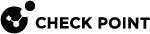CPUSE Event Log
Overview
CPUSE saves its actions in the event log.
Viewing the CPUSE Event Log in Gaia Portal
|
Step |
Instructions |
|||
|---|---|---|---|---|
|
1 |
With a web browser, connect to Gaia Portal at:
If you changed the default port of Gaia Portal from 443, then you must also enter it (
|
|||
|
2 |
In the left navigation tree, click Software Updates > Available Updates. | |||
|
3 |
In the top left, click Event log. |
|||
|
4 |
This window shows logs from the last 10 minutes. In the top right corner, click Download full report. The default file name is: |
Viewing the CPUSE Event Log in CLI
|
|
Important - On Scalable Platforms (Maestro and Chassis), you must run the applicable commands in the Expert mode on the applicable Security Group. |
|
Step |
Instructions |
||||||
|---|---|---|---|---|---|---|---|
|
1 |
Connect to the command line on the Gaia server.
|
||||||
|
2 |
If your default shell is Gaia Clish / Gaia gClish, then go to the Expert mode:
|
||||||
|
3 |
Refer to these log files:
|