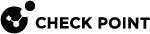Changing the CPUSE GUI
Overview
CPUSE Deployment Agent provides two user interfaces (CPUSE GUI views) in Gaia Portal:
-
New - This is the default view in Gaia R82 and higher.
This new CPUSE GUI view is available starting from the CPUSE Deployment Agent build 2337 (released on 09 October 2023).
-
Legacy - This is the default view in Gaia R81.20 and lower.
You can change the CPUSE GUI in Gaia Portal or in the Expert mode.
Changing the CPUSE GUI in Gaia Portal
|
Step |
Instructions |
|||
|---|---|---|---|---|
|
1 |
With a web browser, connect to Gaia Portal at:
If you changed the default port of Gaia Portal from 443, then you must also enter it (
|
|||
|
2 |
In the left navigation tree, click Software Updates > Available Updates. | |||
|
4 |
In the top right corner, click Revert to legacy layout. |
|||
|
3 |
In the Revert to legacy layout window:
|
|
Step |
Instructions |
|||
|---|---|---|---|---|
|
1 |
With a web browser, connect to Gaia Portal at:
If you changed the default port of Gaia Portal from 443, then you must also enter it (
|
|||
|
2 |
In the left navigation tree, click Upgrades (CPUSE) > Status and Actions. |
|||
|
3 |
In the top right corner, click the New experience button. |
Changing the CPUSE GUI in CLI
|
Step |
Instructions |
||
|---|---|---|---|
|
1 |
Connect to the command line on the Gaia server.
|
||
|
2 |
If your default shell is Gaia Clish / Gaia gClish, then go to the Expert mode:
|
||
|
3 |
If you enabled MDPS (sk138672) on the Security Gateway / Cluster Members / Scalable Platform, then go to the Management Plane:
|
||
|
4 |
Change the CPUSE GUI view:
|
||
|
5 |
If your web browser is still connected to Gaia Portal, refresh the page: Press the CTRL + F5 keys. |