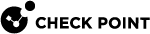RMA Mode
You can use the CDT RMA Mode to collect the information from the Security Gateway about the installed software and configuration.
You can use this information to reconfigure the replacement Security Gateway:
-
Backup information contains installed version, list of installed Hotfixes, some Check Point configuration files, and Gaia configuration database).
-
To reconfigure the replacement Security Gateway, administrator needs to provide the CPUSE package for Clean Install and the CPUSE packages of the Hotfixes.
Requirements for RMA backup and RMA restore to work correctly:
For configuration instructions, see the Gaia Administration Guide for your version of the Security Gateway. |
|
|
Warning - Do not edit the RMA configuration file |
Workflow
|
Step |
Description |
|---|---|
|
1 |
Connect to the command line on your Management Server you use to install software packages. |
|
2 |
Log in to the Expert mode. |
|
3 |
Install the CDT RPM package (if it is not already installed) from sk111158. |
|
4 |
Edit the See CDT Primary Configuration File.
|
|
5 |
When you back up Security Gateways, do it on all applicable Security Gateways. Do one of these:
|
|
6 |
When you restore a Security Gateway, do it on the applicable Security Gateway. |
|
7 |
Make sure the Gaia Clish configuration was restored correctly on the applicable Security Gateway. |
Collecting RMA Backup Information
-
The RMA Mode backup operation saves minimal information for these:
-
All Security Gateways in the Installation Candidates List File (see Installation Candidates List File)
or
-
All connected Security Gateways, if you use the "
-backupall" option
The information saved:
-
Number and Builds of the installed Check Point version.
-
List of all installed Hotfixes.
-
Check Point and Linux configuration files:
Table: Configuration files File
Description
FTW_settings.confConfiguration file for Automatic First Time Configuration Wizard.
The CLI command "
config_system" also uses this file to run automatic First Time Configuration Wizard (sk69701).machine_settings.confOutput of the Gaia Clish command "
save configuration".SIC_settings.confConfiguration file to restore SIC settings in the Check Point Registry (
$CPDIR/registry/HKLM_registry.data).exported_sic_cert.p12SIC certificate file.
additional_settings.shBackup script (for example, to restore the cluster mode, SNMP extension, and other settings).
various.tarContains these files:
File
Contents of the File
$CPDIR/conf/cp.licenseInstalled Check Point licenses
$FWDIR/boot/boot.confSpecific Check Point boot parameters
$FWDIR/conf/objects.CApplicable objects configured in SmartDashboard or SmartConsole
$FWDIR/conf/fwauth.NDBUsers configured in SmartConsole / SmartDashboard
$FWDIR/boot/modules/fwkern.confFirewall kernel parameters and their values
$PPKDIR/conf/simkern.conf(in R80.20 and above)$PPKDIR/boot/modules/simkern.conf(in R80.10 and below)SecureXL kernel parameters and their values
$PPKDIR/conf/sim_aff.conf(in R80.20 and above)$PPKDIR/boot/modules/sim_aff.conf(in R80.10 and below)SecureXL Interface Affinity configuration
$FWDIR/conf/fwaffinity.confCoreXL Interface Affinity configuration
$FWDIR/conf/dispatcher_mode.confCoreXL Dynamic Dispatcher (sk105261) and Firewall Priority Queues (sk105762) internal settings
$FWDIR/conf/dynamic_dispatcher_mode.confCoreXL Dynamic Dispatcher (sk105261) internal settings
$FWDIR/boot/mq.confMulti-Queue settings
/etc/snmp/userDefinedSettings.confUser-defined SNMP settings (sk90860)
/boot/grub/grub.confLinux GRUB configuration file
/etc/rc.d/rc.localLinux start-up script (administrator can add the desired Linux commands to this script to run at boot)
-
-
CDT saves the RMA backup information on the Management Server in the repository path as configured in the CDT configuration file.
Each Security Gateway's backup is saved in a file name corresponding to the Security Gateway's object name in the management database.
The size of the RMA backup file is approximately 200kB for each backed up Security Gateway or Cluster Member.
-
Each time you change the settings of a Security Gateway (in SmartConsole, or in Gaia operating system), you must collect a new backup of that Security Gateway.
-
Optional: Add more files to the RMA Backup.
-
Prepare a plain-text file with a list of full paths to the files it is necessary to collect.
-
Write full path to each file on a different line.
-
Add this parameter to the syntax:
-additional_files=<Path to and Name of File with List of Additional Files, including File Extension>

Notes:
-
"
<File with List of Additional Files>" is plain-text file that contains absolute paths to the files you want to add to the RMA Backup. -
All the files you specify must be located on all the Security Gateways and Cluster Members.
If a specified file is not located on one of the remote targets, the RMA Backup fails on that target.
-
You cannot backup the
/var/log/directory.
-
Restoring RMA Backup Information
-
The RMA restore operation uses the RMA backup information to reconfigure a replaced Security Gateway.
-
Requirements for the RMA restore process:
-
The replaced Security Gateway appliance must be the same model as the replaced Security Gateway appliance.
-
The replaced Security Gateway must have the default username and password (
admin/admin).If you changed the default username or password, restore the Gaia to factory defaults.
-
The replaced Security Gateway must have the same physical interface configuration as the replaced Security Gateway.
-
The replaced Security Gateway must have the same networking configuration (IP address, default gateway, and so on).
-
The replaced Security Gateway must not be configured with the Gaia First Time Configuration Wizard.
If the First Time Configuration Wizard was already done, you must restore the Gaia to the factory defaults before you can run the RMA restore.
-
You must have all the required packages to install in the repository configured in the primary configuration file.
That is, you must have the CPUSE package for Clean Install of the version and the CPUSE packages of all the Hotfixes that were installed on the replaced Security Gateway.
To see the required packages and other backup information, run in the Expert mode:
$CDTDIR/CentralDeploymentTool -rma -info -gateway=<Name of Security Gateway or Cluster Member Object> -
If the CDT could not recognize the CPUSE package file name of the installed version, you must explicitly specify the name of the CPUSE package for Clean Install.
See the syntax in the procedure RMA Mode.
-
|
|
Note - License information is not restored on Check Point appliance, because it depends on the appliance's MAC address. |
Generating an Installation Candidates List File for RMA Backup
Run these commands in the Expert mode to generate an Installation Candidates List File (see Installation Candidates List File) for RMA Backup:
|
Management Server |
Commands |
|---|---|
|
Security Management Server |
|
|
Multi-Domain Security Management Server |
|
|
|
Notes:
|
Collecting RMA Backup from the Specified Remote Security Gateways
You specify the remote Security Gateways based on the Installation Candidates List File (see Installation Candidates List File).
Run these commands in the Expert mode:
|
Management Server |
Commands |
|---|---|
|
Security Management Server |
|
|
Multi-Domain Security Management Server |
|
|
|
Notes:
|
Collecting RMA Backup Information from all Remote Security Gateways
In this case, you do not need the Installation Candidates List File (see Installation Candidates List File).
Run these commands in the Expert mode:
|
Management Server |
Commands |
|---|---|
|
Security Management Server |
|
|
Multi-Domain Security Management Server |
|
|
|
Notes:
|
Showing the RMA Backup Information of a Specified Remote Security Gateway
Run these commands in the Expert mode:
|
Management Server |
Commands |
|---|---|
|
Security Management Server |
|
|
Multi-Domain Security Management Server |
|
|
|
Note: The " Use it to run several different CDT sessions at the same time (enter a desired session name - a text string without spaces). |
Restoring the RMA Backup Information on a Remote Security Gateway
Starting in CDT v1.9.1, you can use these commands in the Expert mode when you perform a clean install on the appliance with a Gaia Fast Deployment (Blink) Image (see sk120193).
|
Management Server |
Commands |
|---|---|
|
Security Management Server |
|
|
Multi-Domain Security Management Server |
|
|
|
Notes:
|
Specifying a CPUSE Clean Install Package when you Restore the RMA Backup Information
If the CDT could not recognize the CPUSE package file name of the installed version, you must explicitly specify the name of the CPUSE package for Clean Install.
You can get this CPUSE package from the Home Page for your version.
Run these commands in the Expert mode:
|
Management Server |
Commands |
|---|---|
|
Security Management Server |
|
|
Multi-Domain Security Management Server |
|
|
|
Notes:
|
Verification
After you run an RMA restore, we recommend to make sure the Gaia Clish configuration was restored correctly on the Security Gateway or Cluster Member, VSX Gateway or VSX Cluster Member.
Examine these log files on your Management Server from the Security Gateway or Cluster Member:
|
Log File |
Description |
|---|---|
|
|
List of Gaia Clish commands that were run to restore the Gaia Clish configuration on the Security Gateway or Cluster Member |
|
|
Outputs of the Gaia Clish commands that were run to restore the Gaia Clish configuration on the Security Gateway or Cluster Member |
Examine these log files on your Management Server from the VSX Gateway or VSX Cluster Member:
|
Log File |
Description |
|---|---|
|
|
List of Gaia Clish commands that were run to restore the Gaia Clish configuration on the VSX Gateway or VSX Cluster Member |
|
|
List of Gaia Clish commands that were run to restore the Gaia Clish configuration in the VSX context 0 (VS0) |
|
|
Outputs of the Gaia Clish commands that were run to restore the Gaia Clish configuration on the VSX Gateway or VSX Cluster Member |
|
|
Outputs of the Gaia Clish commands that were run to restore the Gaia Clish configuration in the VSX context 0 (VS0) |
|
|
Notes:
|