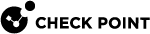CDT in Gaia Clish
Background
Starting from version 1.9.0, you can run the CDT commands from Gaia Clish with the help of the Gaia Dynamic CLI (see sk144112).
Dynamic CLI enhances Gaia Clish with commands from the Expert mode.
Each CLI command is granted with the full set of Role Based Access capabilities, from read-write granularity to a varied number of roles and permission levels (depending on your needs).
The Dynamic CLI commands have the same syntax, concept, and documentation as the Gaia Clish commands.
Dynamic CLI was created for these purposes:
-
To secure access to the "Expert" capabilities without compromising the "Expert" passwords or sharing all the "Expert" capabilities.
-
To separate between monitor roles or read-only users and administrators.
For example, users with monitor roles can see Security Gateway logs without an access to the "Expert" space.
Installation Instructions
| Management Server Version | Installation Instructions | |
|---|---|---|
|
R81.10 and higher |
The minimum required CDT version is integrated. |
|
|
R81 |
Install the CDT package v1.9.0 or higher from sk111158. |
|
|
R80.40 |
Follow these steps:
|
|
|
(End of Life since Sep 2022) R80.30 |
Follow these steps:
|
|
|
(End of Life since Sep 2022) R80.20.M2 R80.20 R80.20.M1 R80.10 |
Follow these steps: |
Description of Directories
During the installation, the CDT creates these directories:
| Directory | Description |
|---|---|
|
|
Repository to keep the Installation Candidates List Files that Gaia Clish users create. Gaia Clish users have a "read" and "write" access to this directory. For security reasons, all Installation Candidates List Files are located in this directory. |
|
|
Repository to keep the Deployment Plan Files that Gaia Clish users configure. Gaia Clish users have a "read" and "write" access to this directory. For security reasons, all Deployment Plan Files are located in this directory. |
|
|
Important Note for Multi-Domain Security Management Server: A SuperUser must manually create the Deployment Plan Files directory for each applicable Domain Management Server. The required permissions for this directory are "read" ( Run this command in the Expert mode on the Multi-Domain Security Management Server:
|
CDT Syntax in Gaia Clish
Syntax for all commands:
|
|
|
|
|
|
Syntax for the 'show' commands:
|
|
Note: The parameter " Use it to run several different CDT sessions at the same time (enter a desired session name - a text string without spaces). |
Syntax for the 'set' commands:
|
|
Note: The parameter " Use it to run several different CDT sessions at the same time (enter a desired session name - a text string without spaces). |
Syntax for the 'start' commands:
|
|
Notes:
|
Gaia Clish Permissions for CDT Commands
To run specific CDT commands in Gaia Clish, a Gaia administrator must configure the feature cdt in the applicable user role.
| CDT Commands in Gaia Clish | Gaia Clish Requirement |
|---|---|
|
|
There are no requirements. |
|
|
To run these commands, a Gaia administrator must configure the feature cdt (Central Deployment Tool) with the Read / Write permission in the applicable user role. |
|
|
To run these commands, a Gaia administrator must configure the feature cdt (Central Deployment Tool) with the Read / Write permission in the applicable user role. |
For more information about Gaia roles, see the Gaia Administration Guide for your version of the Management Server (Chapter "User Management").