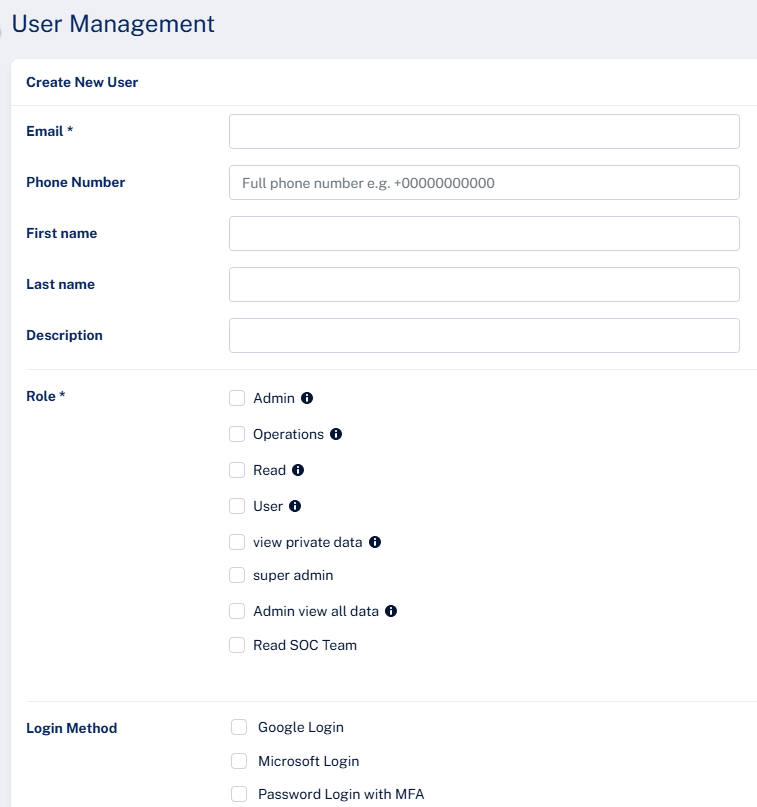User Management
The User Management page allows you to manage Avanan Administrator Portal users. You can view, update user information, and add or delete users.
|
|
Note - You must have Admin privileges to access the User Management screen. |
Viewing User Information
To view and manage user information:
-
Access the Avanan Administrator Portal.
-
From the left navigation panel, go to System Settings > Users.
User Management Table
The User Management table shows the detailed information of the users available in the Avanan Administrator Portal.
|
Column |
Description |
|---|---|
|
|
Email ID of the user. |
|
Phone Number |
Phone number related to the user. |
|
First name |
First name of the user. |
|
Last name |
Last name of the user. |
|
Description |
Brief description about the user. |
|
Privileges |
Privilege level assigned to the user.
|
|
Google Login |
Shows if login using Google credentials is enabled or not. |
|
Microsoft Login |
Shows if login using Microsoft credentials is enabled or not. |
|
Password Login with MFA |
Shows if login using email ID, password, and Multi-Factor Authentication is enabled or not. |
|
MFA required |
Shows if the login requires Multi-Factor Authentication (MFA) or not. |
|
Last Login |
Date and time when the user last logged in to the portal. |
Adding a New User
-
Access the Avanan Administrator Portal.
-
From the left navigation panel, click System Settings > Users.
-
In the User Management, click Add New User.
The Create New User page appears.
-
In the Email field, enter the user email ID.
-
In the Phone Number field, enter the user's phone number.
-
(Optional) In the First name field, enter the first name of the user.
-
(Optional) In the Last name field, enter the last name of the user.
-
(Optional) In the Description field, enter the required description.
-
In the Role section, select the privilege type for the user.
Privilege
Description
Admin
Can access all the pages and can perform all operations.
Operations
Can perform all operations except:
-
Start, stop or authorize SaaS applications.
-
Interact with policy rules
-
Perform actions on custom queries.
Read
Read-only access to the portal.
User
Similar privileges to the Admin role, but cannot access the User Management page or create new SaaS applications.
View private data
Can view all private data in the portal.
Super admin
Can access all the pages and can perform all operations.
Admin view all data
Can view all the available data in the portal.
Read SOC Team
Read-only SOC Team access to the portal.
-
-
In the Login Method section, select the relevant authentication methods.
-
Google Login
-
Microsoft Login
-
Password Login with MFA

Note - You must enable at least one of the authentication methods.
-
-
Click Create.
Updating User Information
-
Access the Avanan Administrator Portal.
-
From the left navigation panel, click System Settings > Users.
-
Click the
 icon of the user you want to update and select Edit.
icon of the user you want to update and select Edit. -
Continue from Step 4 of Adding a New User.
-
Click Update.
Deleting a User
-
Access the Avanan Administrator Portal.
-
From the left navigation panel, click System Settings > Users.
-
Click the
 icon of the user you want to delete and select Delete User.
icon of the user you want to delete and select Delete User. -
In the Delete User confirmation pop-up, click OK.