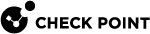Using Command Line Reference
You can make changes to your appliance with the WebUI or Command Line Interface (CLI). When using CLI note these aspects:
-
The CLI default shell (Gaia Clish) covers all the operations that are supported from the WebUI. It also supports auto-completion capabilities, similar to Gaia. For advanced operations that require direct access to the file system (such as redirecting debug output to a file), log in to Expert mode.
-
SSH to the appliance is supported and is enabled through the WebUI.
-
You can enable login directly to expert mode.
To do this:
-
Login to the Expert mode using the Expert mode password.
-
Run this command:
bashUser on
From now, you always log in directly to the Expert mode.
To turn this mode off, run this command:
bashUser off -
-
SCP to the appliance is supported but you need to enable direct login to the Expert mode.
Note that SFTP that is commonly used by WinSCP is not supported.
For more information, see sk52763.
Gaia Clish auto-completion
All Gaia Clish commands support auto-completion.
Standard Check Point and native Linux commands can be used from the Gaia Clish shell but do not support auto-completion.
These are examples of the different commands:
-
Gaia Clish -
set,show -
Standard Check Point -
fw,vpn,cphaprob -
Native Linux -
ping,tcpdump