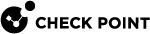Managing Licenses
The Home > License page shows the license state for the Software Blades. From this page, the appliance can connect to the Check Point User Center with its credentials to pull the license information and activate the appliance.
In most cases, you must first register the appliance in your Check Point User Center account or create one if you don't already have one. A User Center account is necessary to receive support and updates.
If you have Internet connectivity configured:
-
Go to Home > License.
-
Click Activate License.
You are notified that you successfully activated the appliance license.
If you were not able to activate the license, it may be because:
-
There is a connectivity issue such as a proxy between your appliance and the Internet.
Or
-
Your appliance is not registered.
If there is a proxy between your appliance and the Internet, you must configure the proxy details before you can activate your license.
To configure the proxy details:
-
Click Set proxy.
-
Select Use proxy server and enter the proxy server Address and Port.
-
Click Apply
-
Click Activate License.
If your appliance is not registered:
-
Browse to: https://smbregistration.checkpoint.com
-
Enter the MAC address and Registration key. These values can be found on the Home > License page.
-
Select Hardware Platform.
-
Select Hardware Model.
-
Click Activate License.
You are notified that you successfully activated the appliance license.
After initial activation, the Activate License button shows as Reactivate. If you make changes to your license, click Reactivate to get the updated license information.
If you are offline while configuring the appliance:
-
Browse to Check Point User Center.
-
Enter the appliance's credentials, MAC address, and registration key from the Home > License page.
-
After you complete the registration wizard, you are prompted to download the activation file. Download it to a local location. This is needed for the next step.
-
In Home > License, click Offline.
The Import Activation File window opens.
-
Browse to the activation file you downloaded and click Import.
The activation process starts.
The region is set when the license is installed. The region determines the wireless frequency and parameters, as the regulations vary according to region.
If you are using a trial license, only basic radio settings, are allowed in all zones. A warning that selected wireless radio settings are not applied shows on the Summary page of the First Time Configuration Wizard and also on the Device > License page. For more information on basic wireless radio settings, see sk159693.
If you select a country and install a valid license, but the wireless region of the device does not match the selected country, a warning message shows and you must edit the country information. When the country and wireless region match, you see the full settings.
Pay-As-You-Go
Starting from R82.00.00, you can use Pay-As-You-Go (PAYG) licensing for Locally Managed Quantum Spark gateways that are managed through Spark Management. This enables daily billing on actual gateway usage in alignment with the existing Pay-As-You-Go infrastructure of the Infinity Portal. You enable the Pay-As-You-Go license on the gateway through Spark Management.
You are charged only for days that a specific device is in active use.
|
|
Notes:
|
Use Case:
An admin disconnects a Pay-As-You-Go gateway from Spark Management. This enables an immediate stop to Pay-As-You-Go billing and updates the license status. If the disconnection is unintentional, the gateway has a support grace period and the option of license fallback.
Workflow:
-
 Set up Pay-As-You-Go in Infinity Portal (MSSP account)
Set up Pay-As-You-Go in Infinity Portal (MSSP account)
Refer to the instructions in the Infinity Portal MSSP Administration Guide.
-
 Configure in Spark Management
Configure in Spark Management
Refer to the instructions in the Quantum Spark Management Administration Guide .
-
 On the Gateway WebUI
On the Gateway WebUI
-
Go to the Home tab > Overview section > License page.
The table shows the per-blade license status of the Software Blades on your device.
-
A Subscription account shows the Expiration Date.
-
Pay-As-You-Go does not have an expiration date. If MSSP removes the contract in the account, the setting automatically reverts to the Subscription option.
-
-
If PAYG enabled from Spark Management, the Expiration column in the table shows the PAYG contract, and the button changes to Verify Status.
-
If PAYG is enabled but not verified, (for example, the verification service was not reachable at the time that PAYG was enabled, or connectivity issues) a warning message appears above the Verify Status button. You also see expiration times on the contract-based blades
To trigger an immediate verification, click the Verify Status button.
-