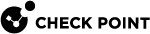Power Management
This is a summary of the options for turning on, turning off, and restarting the appliance:
|
Power Action |
Description |
|---|---|
|
Power On |
Turns on the appliance. This is the only option that appears while the appliance is powered off. |
|
Power Off |
Performs a hard shutdown of the host appliance. Notes:
|
|
Orderly Shutdown |
Sends a special control signal to the appliance that terminates all processes and turns off the appliance. Notes:
|
|
Hard Reset |
Turns off the appliance immediately and then turns it on. |
|
Power Cycle |
Disconnects the electrical power from the appliance and immediately connects it again. This action is similar to pressing and releasing the power switch on the appliance. The LOM Card stays online during the Power Cycle. |
-
From the left navigation panel, click the Home view.
-
In the Device Information panel, underneath the picture and hostname of your Check Point appliance, an indicator shows one of these:
-
Power:
 ON
ON
-
Power:
 OFF
OFF
-
-
From the left navigation panel, click the Home view.
-
In the Device Information panel, in the Console Session section, click Start.
-
The Remote KVM window opens.
-
Examine the Console screen (the black-background interface in the middle of the Console Session page).
Message
Description
Powered Off
The appliance is off.
"
No Signal"The appliance is connected to power, but is off or does not work.
Starting the system
The appliance is in the middle of a reboot.
Turning On the Appliance
You can turn on the appliance in different ways.
-
From the left navigation panel, click the Home view.
-
In the Device Information panel, in the Power Action section, select Power On and click Go.
Chain of events:
-
A gray box with "
Changing..." written in it covers the drop down menu. -
The appliance turns on.
-
The power indicator changes to Power:
 ON.
ON.
-
From the left navigation panel, click the Home view.
-
In the Device Information panel, in the Console Session section, click Start.
-
The Remote KVM window opens.
-
From the top Power menu, select Power On.
-
In the browser popup, click OK to confirm the operation:
You are about to perform a server power control operation
Chain of events:
-
The appliance turns on.
-
The Console screen shows "
No Signal" for several seconds. -
The Console screen shows the boot messages.
-
From the left navigation panel, click the Home view.
-
In the Device Information panel, in the Console Session section, click Start.
-
The Remote KVM window opens.
-
In the upper right of the screen, click the power button
 (the tooltip shows "
(the tooltip shows "Server is Powered Off"). -
In the browser popup, click OK to confirm the operation:
You are about to perform a server power control operation
Chain of events:
-
The appliance turns on.
-
The Console screen shows "
No Signal" for several seconds. -
The Console screen shows the boot messages.
Turning Off the Appliance
You can turn off the appliance in different ways.
These options are available in the Home view and in the Remote KVM window:
|
Option |
Description |
|---|---|
|
Power Off |
This action is similar to pressing and holding the power switch on the appliance for 4 seconds until the appliance turns off. This action does not disconnect the electrical power from the appliance. |
|
Orderly Shutdown |
Sends a special control signal to the appliance that terminates all processes and turns off the appliance. Notes:
|
-
From the left navigation panel, click the Home view.
-
In the Device Information panel, in the Power Action section, select the applicable option and click Go:
-
Power Off
-
Orderly Shutdown
-
Chain of events:
-
A gray box with "
Changing..." written in it covers the drop down menu. -
The appliance turns off and the power indicator changes to Power:
 OFF.
OFF.
-
From the left navigation panel, click the Home view.
-
In the Device Information panel, in the Console Session section, click Start.
-
The Remote KVM window opens.
-
From the top Power menu, select the applicable option:
-
Power Off
-
Orderly Shutdown
-
-
In the browser popup, click OK to confirm the operation:
You are about to perform a server power control operation
Chain of events:
-
If you selected the Orderly Shutdown option, then the Console screen shows "
Halting" on the command line. -
The appliance turns off.
-
The Console screen shows Powered Off.
-
From the left navigation panel, click the Home view.
-
In the Device Information panel, in the Console Session section, click Start.
-
The Remote KVM window opens.
-
In the upper right of the screen, click the power button
 (the tooltip shows "
(the tooltip shows "Server is Powered On"). -
In the browser popup, click OK to confirm the operation:
You are about to perform a server power control operation
Chain of events:
-
The Console screen shows a progress circle indicator and this text:
Network connection lost. Trying to reconnect. -
The Remote KVM window shows the Status popup window with this text:
Invalid Session Information To Reconnect. Session information is not available.Click OK.
-
The Remote KVM window closes.
-
The appliance turns off.
Restarting the Appliance
You can restart the appliance in different ways.
These options are available in the Home view page and in the Remote KVM page:
|
Option |
Description |
|---|---|
|
Hard Reset |
Turns off the appliance immediately and then turns it on. |
|
Power Cycle |
Disconnects the electric power from the appliance for a very short period. Then, connects the power to the appliance, and reboots the appliance. |
-
From the left navigation panel, click the Home view.
-
In the Device Information panel, in the Power Action section, select Power Cycle and click Go.
Chain of events:
-
A gray box with "
Changing..." written in it covers the drop down menu. -
After several seconds, this page refreshes.
-
The Power Action section shows the Power Off option.
-
From the left navigation panel, click the Home view.
-
In the Device Information panel, in the Console Session section, click Start.
-
The Remote KVM window opens.
-
From the top Power menu, select Power Cycle.
-
In the browser popup, click OK to confirm the operation:
You are about to perform a server power control operation
Chain of events:
-
The Console screen shows "
No Signal" briefly. -
The appliance turns off.
-
The Console screen shows Powered Off.