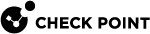Maintenance
You can restore the LOM Card to factory settings. You can save some or all of the configuration settings to persist after a firmware update. In LOM Card firmware version 6.14 and higher, you can also save LOM Card configurations to a configuration file.
-
From the left navigation panel, click LOM (or LOM view) > Home.
-
See the Firmware Version in the lower section of the LOM Information box (below Lights Out Management Card).
|
|
Note - This feature is available in LOM Card firmware versions 6.14 and higher. |
-
On the Lights Out Management screen, from the left navigation panel, click LOM > Maintenance > Backup Configuration.
-
Select one or more configuration categories to preserve, or select Check All to preserve all configurations.
-
Click Download.
Your computer downloads a backup configuration file.
Configuration Category
Associated Settings
Remote Media
-
Lights Out Management screen > KVM VMedia Settings
-
Lights Out Management screen > Check Point Appliance > Remote Media Settings
IPMI & Network
-
Lights Out Management screen > Network Configuration (a different path to the same menu is Lights Out Management screen > left navigation panel Home > Edit button in the LOM Information box)
-
Lights Out Management screen > LOM (or LOM view) > User Configuration > Login Block Settings

Important - If you select the IPMI & Network checkbox, the User List and Login Block settings are preserved. However, an Administrator must change the password of restored users before they can get access to the LOM Card. For more information, see Users and Access.
NTP
-
Lights Out Management screen > LOM (or LOM view) > Date and Time > Automatic Date & Time (configuration of Primary and Secondary NTP Server)
-
Lights Out Management screen > LOM (or LOM view) > Maintenance > Preserve Configuration > RADIUS & LDAP
-
Lights Out Management screen > LOM (or LOM view) > Maintenance > Preserve Configuration > RADIUS & LDAP
RADIUS & LDAP
-
Lights Out Management screen > LOM (or LOM view) > User Configuration (all sub-menus)
-
Lights Out Management screen > LOM (or LOM view) > Maintenance > Preserve Configuration > RADIUS & LDAP
-
Lights Out Management screen > LOM (or LOM view) > Maintenance > Backup Configuration > RADIUS & LDAP

Note - Backup Configuration is available in LOM Card firmware versions 6.14 and higher.
-
-
Save the configuration file.
|
|
Note - This feature is available in LOM Card firmware versions 6.14 and higher. |
-
On the Lights Out Management screen, from the left navigation panel, click LOM > Maintenance > Restore Configuration.
-
Click the folder icon near the Config File field.
The file directory opens. -
Select the backup file.
-
Click Save.
A popup window opens and states that your device automatically restarts after you restore the backup.
-
In the popup window, click OK.
The host device restarts.

Important - After you log in again to the LOM Card, settings that are not explicitly configured in the backup file do not change.
Example: If the backup file only contains configurations for Remote Media, then changes for all other configurations remain unchanged.
-
On the Lights Out Management screen, from the left navigation panel, click LOM (or LOM view) > Maintenance > Restore Factory Defaults.
-
Click Restore.
The LOM Card reboots.
-
On the Lights Out Management screen, from the left navigation panel, click LOM (or LOM view) > Maintenance > Restore Factory Defaults.
-
To preserve the configuration for specific features:
-
In the Maintenance menu, select Preserve Configuration.
-
Select the configuration categories to preserve.

Note - If you select a configuration option, the LOM Card preserves the feature configuration after you click Restore. If you do not select a configuration option, the LOM Card restores the feature configuration to its default values after you click Restore.
Configuration Category
Associated Settings
Remote Media
-
Lights Out Management screen > KVM VMedia Settings
-
Lights Out Management screen > Check Point Appliance > Remote Media Settings
IPMI & Network
-
Lights Out Management screen > Network Configuration (a different path to the same menu is Lights Out Management screen > left navigation panel Home > Edit button in the LOM Information box)
-
Lights Out Management screen > LOM (or LOM view) > User Configuration > Login Block Settings

Important - If you select the IPMI & Network checkbox, the User List and Login Block settings are preserved. However, an Administrator must change the password of restored users before they can get access to the LOM Card. For more information, see Users and Access.
NTP
-
Lights Out Management screen > LOM (or LOM view) > Date and Time > Automatic Date & Time (configuration of Primary and Secondary NTP Server)
-
Lights Out Management screen > LOM (or LOM view) > Maintenance > Preserve Configuration > RADIUS & LDAP
-
Lights Out Management screen > LOM (or LOM view) > Maintenance > Preserve Configuration > RADIUS & LDAP
RADIUS & LDAP
-
Lights Out Management screen > LOM (or LOM view) > User Configuration (all sub-menus)
-
Lights Out Management screen > LOM (or LOM view) > Maintenance > Preserve Configuration > RADIUS & LDAP
-
Lights Out Management screen > LOM (or LOM view) > Maintenance > Backup Configuration > RADIUS & LDAP

Note - Backup Configuration is available in LOM Card firmware versions 6.14 and higher.
-
-
Click Save.
-
-
Click Restore.
The LOM Card reboots.
|
|
Note - If you preserve NTP settings, after the reboot the LOM Card takes one minute to synchronize with the NTP server. After one minute, the LOM Card shows the correct date and time. See Configuring date and time automatically. |
-
Download the new HTML-5 based LOM Card firmware (available on sk88064).
-
From the left navigation panel, click LOM (or LOM view) > Maintenance > Firmware Update.
-
Click the folder icon.
-
Select the firmware image you downloaded in Step 1.
-
Click Verify Image File.
-
If in the previous step you selected a supported firmware image, the Preserve Configuration menu opens.
-
If in the previous step you selected a file that is not a supported firmware image, an error message appears:
System detected unrecognized file. Please provide compatible firmware image.If you see the error message, start the process again and select a supported firmware image.
-
-
In the Preserve Configuration menu, select configuration settings to preserve after the update.
-
To preserve all configuration settings, select Preserve all Configuration.
-
To preserve some or no configuration settings, select Edit Preserve Configuration.
-
Select the configuration categories to preserve.
Configuration Category
Associated Settings
Remote Media
-
Lights Out Management screen > KVM VMedia Settings
-
Lights Out Management screen > Check Point Appliance > Remote Media Settings
IPMI & Network
-
Lights Out Management screen > Network Configuration (a different path to the same menu is Lights Out Management screen > left navigation panel Home > Edit button in the LOM Information box)
-
Lights Out Management screen > LOM (or LOM view) > User Configuration > Login Block Settings

Important - If you select the IPMI & Network checkbox, the User List and Login Block settings are preserved. However, an Administrator must change the password of restored users before they can get access to the LOM Card. For more information, see Users and Access.
NTP
-
Lights Out Management screen > LOM (or LOM view) > Date and Time > Automatic Date & Time (configuration of Primary and Secondary NTP Server)
-
Lights Out Management screen > LOM (or LOM view) > Maintenance > Preserve Configuration > RADIUS & LDAP
-
Lights Out Management screen > LOM (or LOM view) > Maintenance > Preserve Configuration > RADIUS & LDAP
RADIUS & LDAP
-
Lights Out Management screen > LOM (or LOM view) > User Configuration (all sub-menus)
-
Lights Out Management screen > LOM (or LOM view) > Maintenance > Preserve Configuration > RADIUS & LDAP
-
Lights Out Management screen > LOM (or LOM view) > Maintenance > Backup Configuration > RADIUS & LDAP

Note - Backup Configuration is available in LOM Card firmware versions 6.14 and higher.
-
-
Click Save.
The selected configurations are preserved after the update.
-
-
-
Click Upload.
-
The file uploads. A message shows version numbers for the Current Image Version and the New Image Version.
-
Select one:
-
Flash: Completes the firmware upload. The LOM Card restarts.
-
Cancel: Cancels the firmware upload. The LOM Card restarts.
-
-
From the left navigation panel, click LOM (or LOM view) > Maintenance > System Administrator.
-
Select Enable User Access.
-
Select Change Password.
-
In the Password and Confirm Password fields, enter a temporary password for the System Administrator to use with the username "sysadmin".
-
Click Save.
|
|
Important - At the end of the session:
|