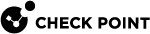Host Device Sensors
The model name and serial number of the host appliance appear in the Home view > Device Information panel.
Sensors provide current information about the appliance. For details about your appliance's sensors, see the Gaia Administration Guide (Chapter Maintenance > Section Hardware Health Monitoring) for the Check Point version installed on the appliance.
-
From the left navigation panel, click the Check Point Appliance view > Sensor Reading.
To see updated sensor information, in the top horizontal toolbar select Refresh.
-
Sensors show in three status groups. A status group shows only if there is a minimum of one sensor in the group:
-
Critical Sensors - sensors with readings above the Upper Critical threshold or below the Lower Critical threshold.
-
Normal Sensors - sensors with readings in the normal range.
-
Disabled Sensors - sensors that are inactive. This can be for an expected reason (for example: some sensors are only active when the appliance is powered) or because a sensor is broken.
-
-
The sensor indication as of the last page refresh shows to the right of the Sensor Name, below Reading.
-
To see the critical and non-recoverable values set for a sensor, hover over it with your mouse.
-
To filter sensor information by sensor type, select a type of sensor from the Filter by type drop-down menu.
For example, selecting Fan from the Filter by type drop-down menu shows only fan sensor information. Then, selecting All Sensors shows information from all sensors.

Note - The list of sensors depends on the specific hardware of the appliance.
Event logs appear if the current value of a sensor is lower or higher than the required threshold (for example, a fan speed is lower than required).
From the left navigation panel, click Check Point Appliance view > Event Log.
Filter information by date and by sensor.
Note - You can filter for one sensor at a time.