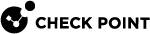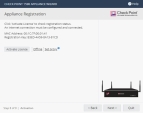Appliance Registration
The appliance can connect to the Check Point User Center with its credentials to pull the license information and activate the appliance.
If you have Internet connectivity configured:
Click Activate License.
You are notified that you successfully activated the appliance and you are shown the status of your license for each Software Blade.
If you are working offline while configuring the appliance:
-
From a computer with authorized access to the Check Point User Center, follow one of these procedures:
-
 Use your User Center account
Use your User Center account
-
Log in to your User Center account.
-
Select the specified container of your appliance.
-
From the Product Information tab, click License > Activate.
This message appears: "Licenses were generated successfully".
-
Click Get Activation File and save the file locally.
-
-
 Register your appliance
Register your appliance
-
Enter your appliance details and click Activate.
This message appears: "Licenses were generated successfully".
-
Click Get Activation File and save the file locally.
-
-
In the Appliance Activation page of the First Time Configuration Wizard, click Offline.
The Import from File window opens
-
Browse to the activation file you downloaded and click Import. The activation process starts.
You are notified that you successfully activated the appliance and you are shown the status of your license for each blade.
If there is a proxy between your appliance and the Internet, you must configure the proxy details before you can activate your license.
To configure the proxy details:
-
Click Set proxy.
-
Select Use proxy server and enter the proxy server Address and Port.
-
Click Apply.
-
Click Activate License.
You are notified that you successfully activated the appliance and you are shown the status of your license for each blade.
To postpone appliance registration and get a 30-day trial license:
-
Click Next.
The License activation was not complete notification message is shown.
-
Click OK.
The appliance uses a 30-day trial license for all blades. You can register the appliance later in the WebUI from the Device > License page.
If your device is not paired with a User Center account, you must create an account or ask your company administrator to create one for you.
To create a new User Center account (for Locally Managed appliances only):
-
Click Activate License.
The Appliance Registration window opens.
-
Select Create a new User Center account and click Next.
-
In the new window, enter:
-
First name
-
Last Name
-
Email. You must enter this a second time to confirm.
-
Company - This is the Account Name to which the appliance is paired.
-
-
Click Next.
The Software Blades Activation page opens.