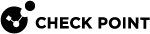Smart-1 7000-L

|
|
Important - Make sure that you are electromagnetically grounded when you perform these procedures. ESD (electrostatic discharge) can damage the appliance. |
Removing a Storage Device
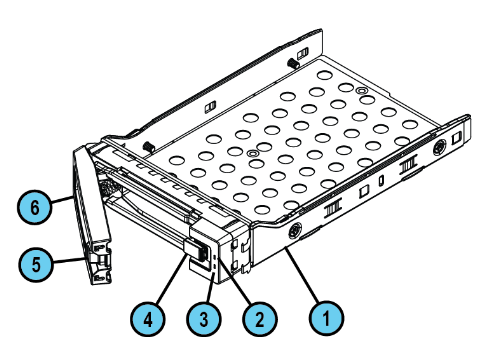
|
Item |
Description |
|---|---|
|
1 |
Storage device casing |
|
2 |
Activity LED |
|
3 |
Status LED |
|
4 |
Release latch |
|
5 |
Lock button |
|
6 |
Ejector handle |
To remove a storage device:
-
Push the release latch to the right.
The ejector handle pops out.
-
Hold the ejector handle and gently pull the storage device casing to remove the solid-state disk from the appliance.
|
|
Important - Be careful when you pull the ejector handle. If you pull too hard on the ejector handle, it can break off from the storage device casing. |
Installing a Storage Device
Insert the replacement storage device into the appliance.
To install a storage device:
-
Hold the storage device casing and insert the replacement storage device into the slot.
-
Push the ejector handle to close it.
The storage device clicks into position.
Synchronizing RAID
The Smart-1 7000-L appliance support eight storage devices.
By default, the Smart-1 7000-L appliance is shipped with four storage devices.
For appliances with four storage devices, the appliance uses RAID 6 double-parity across the storage devices. This lets the appliance continue to work if there is a storage device failure.
The mirror rebuild is automatic. All storage devices must be the same type.
First Boot Up
At first boot up, wait for up to ten hours to let the storage devices fully synchronize. If you reboot the appliance before the storage devices are synchronized, the synchronization starts again from the beginning at the next boot.
Monitoring RAID status
There are some ways to monitor the RAID status.
-
Monitor the RAID status of the storage devices from the CLI:
Log in to the appliance and open a command line.
-
Run:
raid_diagnosticThis command shows data about the RAID and storage devices, with the percent of synchronization completed.
When you first turn on the appliance, the RAID state (in the VolumeID line) shows
DEGRADED(this indicates that the drives are not synchronized).After the RAID is synchronized, the RAID state (in the VolumeID line) shows
OPTIMAL(this indicates that the drives are synchronized). The DiskID:xxx states showONLINE. -
Run:
cpstat os -f raidInfo
-
-
Monitor the RAID status of the storage devices from the Gaia Portal:
-
Log in to the Gaia Portal.
-
From the left tree, click Maintenance > RAID Monitoring.
-
-
Monitor the RAID status of the storage devices from SmartConsole:
-
From Gateways & Servers, select the object that represents the appliance.
-
In the Summary tab, click Device & License Information.
-
In the Device Status window, click System Information.
-
On the bottom of the window click RAID Volumes.
The window shows volume and disk information.
-
-
Monitor the RAID status of the storage devices using SNMP:
Set up SNMP traps to send information about the RAID.
Use OID:1.3.6.1.4.1.2620.1.6.7.7For more about how to configure the SNMP settings on the appliance, see the Gaia Administration Guide for your version.
|
|
Note - For more information on RAID monitoring and synchronization, refer to Smart-1 7000-L / 7000-XL / 7000-UL Appliances RAID Administration Guide |
To hot swap a storage device:
|
|
Important - Make sure that the system RAID array is fully synchronized. |
-
When the system is up, remove the failed storage device.
-
Wait 15 seconds.
The appliance recognizes that you removed a storage device.
-
Insert a new storage device. If necessary, you can reboot the appliance without the new storage device and install it later.
The system automatically adds the new storage device to the RAID configuration.