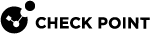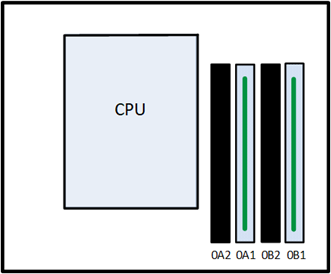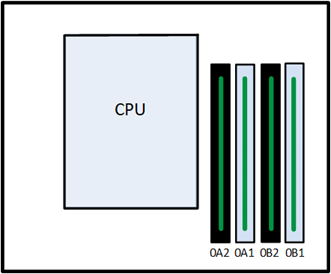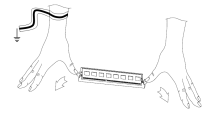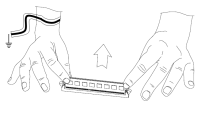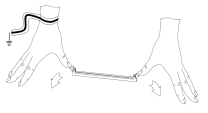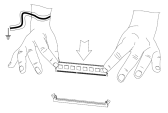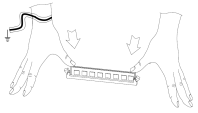Smart-1 700-S and Smart-1 700-M
Preparing the Appliance
Before you start to install or remove DIMMs, make sure:
-
You shut down the appliance and unplug the power cables.
-
The appliance is in a clean environment and on a level surface.
-
You can physically access and open the cover of the appliance.
-
You have the Check Point Memory Kit.
Important
-
To protect the appliance and the memory modules from electrostatic discharge, make sure that you are properly grounded before you touch these components.
-
We recommend that you use the grounding wrist strap that is included in the memory kit. The grounding plug on the rear of the appliance provides a chassis grounding point.
-
For more information, read the Health and Safety Information in the Getting Started Guide:
Smart-1 700-S / Smart-1 700-M Appliances Getting Started Guide
Memory Kit contents
-
QR code page - Installing and Removing Memory in Check Point Appliances
-
Memory DIMMs
-
ESD grounding strap (anti-static)
To prepare the appliance:
-
Shut down the appliance by one of these methods: from the Gaia Portal, through CLI commands, or quickly press and release the power switch.
Note - We do not recommend the use of the power switch as it results in a forced and immediate shut down.
-
Remove the power cords from the appliance.
-
Place the ESD strap on your wrist and attach the other end to a grounding point on the appliance.
-
Loosen the appliance cover screws.
-
Remove the top cover from the appliance.
To remove the top cover:
-
Unscrew the cover screws (number 2 on the diagram below).
-
Pull the top cover back in the same direction the red arrows are pointing on the diagram.
-
Pull the cover up to remove it completely.
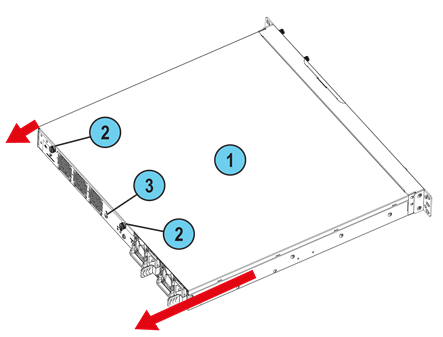
The Smart-1 700-M appliance is shown above. Removal of the top cover is the same in the Smart-1 700-S appliance.
|
Item |
Description |
|---|---|
|
1 |
Appliance cover |
|
2 |
Appliance cover screws |
|
3 |
ESD grounding point |
About DIMM Sockets
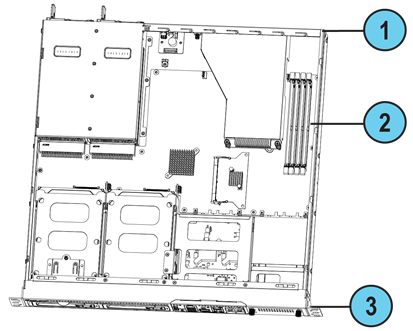
The Smart-1 700-M appliance is shown above. DIMM socket location is the same in the Smart-1 700-S appliance.
|
Item |
Description |
|---|---|
|
1 |
Appliance rear panel |
|
2 |
DIMM sockets |
|
3 |
Appliance front panel |
The memory sockets are situated to the right of the CPU units. Note - In the appliance configuration diagrams:
-
The view shown is always from above the appliance.
-
The front panel of the appliance is always at the bottom of the diagram.
Item
Description
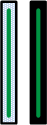
Memory socket with DIMM installed
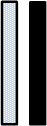
Memory socket without DIMM installed
Smart-1 700-S Base Appliance DIMM Configuration
The Smart-1 700-S Base appliance has a default memory configuration of 16GB: 2 x 8GB.
As needed, replace faulty DIMMs with new ones. Make sure to place them in the DIMM sockets as shown in the diagram.
|
16GB Memory Configuration |
|---|
|
Top View |
You can upgrade to 32GB.
To upgrade to 32GB, use 4 x 8GB DIMMs in all sockets as shown in the diagram.
|
32GB Memory Configuration |
|---|
|
Top View |
Smart-1 700-M Base Appliance DIMM Configuration
The Smart-1 700-M Base appliance has a default memory configuration of 32GB: 2 x 16GB.
As needed, replace faulty DIMMs with new ones. Make sure to place them in the DIMM sockets as shown in the diagram.
|
32GB Memory Configuration |
|---|
|
Top View |
You can upgrade to 64GB.
To upgrade to 64GB, use 4 x 16GB DIMMs in all sockets as shown in the diagram.
|
64GB Memory Configuration |
|---|
|
Top View |
Smart-1 700-S Plus and Smart-1 700-M Plus Appliance DIMM Configuration
The Smart-1 700-S Plus appliance has a memory configuration of 32GB: 4 x 8GB.
The Smart-1 700-M Plus appliance has a memory configuration of 64GB: 4 x 16GB.
If necessary, replace faulty DIMMs with new ones.
Note that the Smart-1 700-S Plus appliances uses 8GB DIMMs and the Smart-1 700-M Plus appliances uses 16GB DIMMs.
|
32GB/64GB Memory Configuration |
|---|
|
Top View |
Removing DIMMs
|
|
Important - The appliance contains sharp metal parts such as the heat sink fin and bracket. Handle with care to avoid injury or damage the DIMMs. |
Make sure that you prepare the appliance before you remove DIMMs. For more information, see Preparing the Appliance.
To remove DIMMs from the appliance:
-
Remove the power cords from the appliance.
-
Place the ESD strap on your wrist and attach the other end to a grounding point.
-
Press the two retaining clips outward.
-
Carefully pull up the DIMM.

Important - Only touch the rear corners of the DIMM. Pressing on the heat sink or other DIMM components can damage the hardware.
If necessary, first pull up one end of the DIMM, and then the other to gradually release the DIMM from the contact pins.

Important - Make sure that there are no leftover or loose parts inside the appliance.
-
If you do not need to install any DIMMs:
-
Replace the appliance cover without tightening the appliance cover screws.
-
Connect the power cords to the appliance.
The appliance turns on.
-
Tighten the appliance cover screws to secure the cover on the appliance.
-
Installing DIMMs
|
|
Important - The appliance contains sharp metal parts such as the heat sink fin and bracket. Handle with care to avoid injury or damage the DIMMs |
To install DIMMs in the appliance:
-
Find the DIMM slots on the system board.
-
Press outward on the two white retaining clips.
-
The top of the DIMM is smooth. The bottom edge has two different-length sets of contacts which connect to the slots on the socket.

Important:
-
Only touch the top corners of the DIMM. Pressing on the heat sink or other DIMM components can damage the hardware.
-
DIMMs are not symmetrical. Use the hole in the DIMM to guide the DIMM into the raised tooth in the slot.
-
-
The retaining clips move into the lock position as you press the DIMM into position.
-
Do steps 1 - 4 again for the other DIMMs.
-
Make sure that there are no leftover or loose parts in the appliance.
-
Make sure the DIMM(s) are installed correctly.
-
Replace the appliance cover without tightening the appliance cover screws.
-
Connect the power cords to the appliance.
The appliance turns on.
-
Place and tighten the appliance cover screws to secure the cover on the appliance.
Verifying the Memory Configuration
To see the memory amount in the Expert mode:
Run:
|
|
Example output from a Smart-1 700-M Plus appliance with 64GB of memory:

|
|
Note - The amount of installed memory appears in the Mem row in the total column. |
To see the populated memory slots in Gaia Clish:
-
Run:
show asset memoryExample output from a Smart-1 700-M Plus appliance with 64GB of memory:
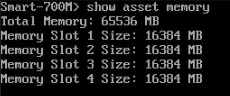
-
Make sure the value in the Total Memory shows the installed memory.
|
|
Note - The “Memory Slot Number” is an ordinal count of DIMMs and does not correspond to the slot numbering shown in the motherboard DIMM configuration layout diagram. |
To view DIMM hardware details through the LOM Card:
See the Hardware Inventory section in the Lights Out Management (LOM) HTML5-based Card Administration Guide.