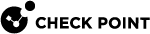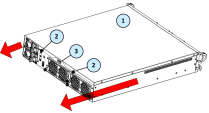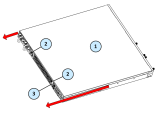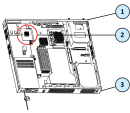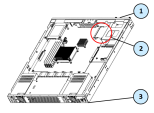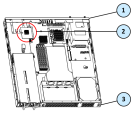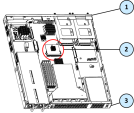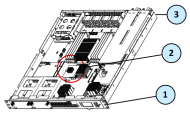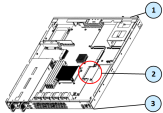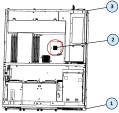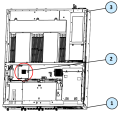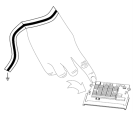Installing a Check Point LOM Card
This document applies only to these Check Point appliances:
-
23000 Appliances.
-
15000 Appliances.
-
6000 and 7000 Appliances.
-
These appliance models come with a LOM Card by default:
6200 Plus, 6200 Turbo, 6400 Plus, 6600 Plus, 6700 Plus, 6800, and 7000 Plus.
-
In these appliance models, the LOM Card is an optional accessory:
6200 Base, 6400 Base, 6500, 6600 Base, 6700 Base, 6900 Base, and 7000 Base.
-
-
5000 Appliances:
-
These appliance models come with a LOM Card by default:
5800, and 5900.
-
In these appliance models, the LOM Card is an optional accessory:
5100, 5200, 5400, and 5600.
-
|
|
Important:
|
Preparing the Appliance
Before you start to install or remove the LOM Card, make sure that:
-
The appliance is shut down and you disconnect the power cables.
-
The appliance is in a clean environment and on a level surface.
-
You can physically access and open the cover of the appliance.
-
You have the Check Point LOM Card kit.
LOM Card Kit Contents
-
FRU Installation Guide
-
LOM Card
-
Screwdriver
-
ESD grounding strap (anti-static)
To prepare the appliance:
-
Shut down the appliance from the Gaia Portal, Gaia Clish, or by pressing and releasing the power switch quickly.

Note - Pressing and holding the power switch is not recommended as it results in a forced and immediate shut down.
-
Remove the power cords from the appliance.
-
Remove the appliance from the rack and put it on a flat surface.
-
Put on the ESD strap and attach the other end:
-
On 5100, 5200, 5400, 5600, 5800, and 6500 appliances:
To any unpainted point on the appliance chassis.
-
On 5900, 6200, 6400, 6600, 6700, 6800, 6900, 7000, 15600, 23500, 23800, and 23900 appliances:
To the ESD grounding plug on the rear panel of the appliance.
-
-
Remove the appliance top cover.
To remove the top cover:
-
Unscrew the cover screws (item 2).
-
Pull the top cover back in the direction of the arrows.
-
Pull the cover up to remove it fully.
|
Item |
Description |
|---|---|
|
1 |
Appliance cover |
|
2 |
Appliance cover screws |
|
3 |
ESD grounding plug - Available in 6800, 5900, 15000, and 23000 appliances (location changes according to model) |
5000, 6000, and 7000 Appliances
This image shows the 6800 appliance model.
Removal of the top cover is the same for all 5000, 6000, and 7000 appliance models.
Finding the LOM Card Socket
These illustrations show the location of the LOM Card in the appliances.
|
Item |
Description |
|---|---|
|
1 |
Front panel |
|
2 |
LOM Card (in socket) |
|
3 |
Rear panel |
6200 and 6400 Appliances
|
|
Note - Appliance shown is 6200 Plus/Turbo. LOM Card placement is identical in all models of 6200 and 6400 appliances. |
Removing the LOM Card
Make sure that you prepare the appliance before you remove the LOM Card.
To remove the LOM Card:
Installing the LOM Card
To install the LOM Card in the appliance:
-
Find the LOM Card socket on the system board.

Important - Be careful. There are sharp metal parts in the appliance, such as the heat sink fins and bracket, which can cause injury and damage the LOM Card.
-
Hold the LOM Card at an angle to align it with receptacle in the socket.
-
Press down on the LOM Card until it lies flat.
-
Insert and tighten the screw at the bottom of the LOM Card.
-
Close the appliance.
To make sure the LOM Card is installed correctly:
Connect the power cords to the appliance.
The appliance turns on and the LCD screen shows the appliance model number when the OS is up (can take a number of minutes).
Initial LOM Card Login
To log in to the LOM Card WebUI:
-
Connect an Ethernet cable between your computer and the LOM port of the appliance.
-
On your computer, configure a static IP address from this subnet:
192.168.0.0 / 255.255.255.0 -
Open a web browser and enter the default IP address of the LOM Card:
https://192.168.0.100The login window opens.
-
Enter the default user name (
admin) and password (admin).
For more information, see the Lights Out Management (LOM) Card Administration Guide for 5000, 6000, 7000, 13000, 15000, 16000, 21000, 23000, 26000, 28000 and Smart-1 225/3050/3150 Appliances.